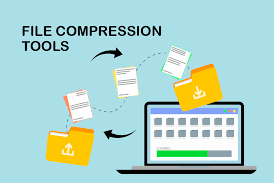
File Compression Tools: Streamlining Data Storage and Transfer
In today’s digital world, where data is being generated at an unprecedented rate, efficient file management has become essential. One way to optimize storage space and streamline data transfer is through the use of file compression tools. These powerful software applications enable users to reduce the size of files without compromising their integrity or quality. Let’s explore the benefits and features of file compression tools, as well as some popular options available in the market.
The primary advantage of file compression tools is their ability to significantly reduce the size of files. By compressing files, you can save valuable storage space on your computer or external drives. This is especially useful when dealing with large files such as videos, images, or databases that tend to occupy substantial disk space. Compressed files also require less bandwidth when transferring over networks, making them ideal for sharing via email or uploading to cloud storage platforms.
File compression tools employ various algorithms to compress data efficiently while ensuring that it can be decompressed accurately. The most commonly used algorithms include ZIP, RAR, 7Z, and GZIP. These algorithms use different techniques such as dictionary encoding, statistical modeling, or entropy coding to achieve optimal compression ratios.
In addition to reducing file size, many compression tools offer additional features that enhance usability and security. For instance, password protection allows you to encrypt compressed files with a password, safeguarding sensitive information from unauthorized access. Some tools also support splitting large compressed files into smaller parts for easier distribution across multiple media or storage devices.
Now let’s take a look at some popular file compression tools available today:
- WinRAR: WinRAR is a widely-used compression tool known for its user-friendly interface and high compression ratio. It supports various formats including RAR and ZIP and offers advanced features like encryption and multi-volume archives.
- 7-Zip: As an open-source software application, 7-Zip provides excellent compression capabilities with its native 7Z format. It also supports other common formats like ZIP, TAR, and GZIP. 7-Zip integrates seamlessly with Windows Explorer, making it easy to compress and extract files.
- WinZip: WinZip is a well-known compression tool that offers a combination of simplicity and functionality. It supports multiple compression formats, including ZIP and ZIPX, and provides features like encryption, file conversion, and cloud integration.
- PeaZip: PeaZip is an open-source compression utility that supports a wide range of formats including its native PEA format, ZIP, RAR, and more. It offers a comprehensive set of features such as secure file deletion and file hashing.
- gzip: gzip is a command-line utility commonly used in Unix-based systems for compressing files using the GZIP algorithm. It is known for its fast compression speed and efficient compression ratios.
File compression tools have become indispensable in managing the ever-increasing volume of data we encounter daily. Whether you need to save storage space or transfer files quickly over networks, these tools provide an effective solution. With their advanced algorithms and additional features like encryption or splitting archives, they offer convenience while ensuring data integrity.
When choosing a file compression tool, consider factors such as ease of use, supported formats, security features, and compatibility with your operating system. By utilizing these tools effectively, you can optimize your data storage infrastructure and streamline file transfer operations for improved productivity in today’s digital landscape.
5 Essential Tips for Choosing and Using File Compression Tools
- Make sure the file compression tool you use is compatible with your operating system.
- Research and compare different file compression tools before choosing one to ensure it meets your needs.
- Check for any additional features that may be included in the tool, such as password protection or encryption options.
- When compressing files, be aware of the size limit of the compressed file; some tools have a maximum size that they can handle before creating multiple files.
- Regularly back up your files to protect against data loss in case of an unexpected error with the file compression tool or corrupted files due to transmission errors during download/upload processes.
Make sure the file compression tool you use is compatible with your operating system.
When it comes to using file compression tools, one crucial tip to keep in mind is ensuring compatibility with your operating system. While many compression tools are designed to work across various platforms, it’s essential to double-check that the tool you choose is compatible with your specific operating system.
Using an incompatible file compression tool can lead to frustration and wasted time. It may result in errors, failed installations, or even corrupted files. To avoid these issues, take a moment to verify the compatibility of the compression tool before downloading or installing it.
Start by checking the system requirements provided by the tool’s developer. These requirements typically include details about supported operating systems such as Windows, macOS, Linux, or others. Ensure that your operating system version matches those listed as compatible.
Additionally, consider the architecture of your operating system—whether it’s 32-bit or 64-bit—since some compression tools may have specific versions tailored for each architecture. Installing an incompatible version can lead to unexpected behavior or limited functionality.
If you’re unsure about your operating system details, check your computer’s settings or consult your device’s documentation for assistance in identifying the correct information.
By selecting a file compression tool that aligns with your operating system specifications, you’ll ensure smooth installation and optimal performance. This simple step will save you from unnecessary troubleshooting and allow you to make the most of the tool’s features without any compatibility-related hurdles.
Remember: compatibility matters when it comes to file compression tools. Take a few moments to verify that the tool you choose supports your operating system before diving into compressing files and enjoying the benefits of efficient data storage and transfer.
Research and compare different file compression tools before choosing one to ensure it meets your needs.
When it comes to selecting a file compression tool, it’s essential to do your research and compare different options before making a decision. With numerous tools available in the market, each offering unique features and capabilities, taking the time to evaluate them will ensure that you choose one that perfectly aligns with your needs.
Start by identifying your specific requirements. Consider factors such as the types of files you frequently work with, the level of compression you need, and any additional features that would be beneficial to your workflow. For example, if you often deal with large video files, you might prioritize a tool with high compression ratios. On the other hand, if security is a concern for sensitive documents, encryption capabilities should be a top consideration.
Next, explore different file compression tools and compare their features side by side. Look for user-friendly interfaces that make navigating the software intuitive and efficient. Consider whether the tool supports multiple compression formats or if it can handle specific formats that are crucial for your work.
Pay attention to any additional functionalities offered by the tools. Some may provide password protection for encrypted files or have the ability to split large archives into smaller parts. Cloud integration or integration with popular operating systems can also be valuable features to consider.
Reading user reviews and testimonials can provide insights into real-world experiences with each tool. Look for feedback on ease of use, reliability, speed of compression/decompression processes, and overall satisfaction from users who have similar needs as yours.
It’s also worth checking if there are free trial versions available for download. This allows you to test out different tools firsthand and assess their performance before committing to a purchase or subscription.
By conducting thorough research and comparing various file compression tools, you’ll be equipped with the knowledge needed to make an informed decision. Remember that what works best for someone else may not necessarily be the ideal choice for you. Selecting a tool tailored to your specific requirements ensures optimal performance and efficiency when working with compressed files.
Check for any additional features that may be included in the tool, such as password protection or encryption options.
When it comes to selecting a file compression tool, one important tip is to check for any additional features that may be included in the software. While the primary purpose of these tools is to compress files and save storage space, many options on the market offer extra functionalities that can enhance security and data protection.
One such feature to look out for is password protection. With password protection, you can add an extra layer of security to your compressed files by encrypting them with a password. This ensures that only authorized individuals with the correct password can access and extract the contents of the compressed file. Password protection is particularly useful when dealing with sensitive or confidential information that you want to keep secure during storage or transfer.
Another important feature to consider is encryption options. Encryption transforms data into a coded form, making it unreadable without the decryption key. Some file compression tools provide encryption capabilities, allowing you to encrypt your files before compressing them. This ensures that even if someone gains unauthorized access to your compressed files, they won’t be able to decipher the content without the decryption key.
By utilizing password protection and encryption options, you can safeguard your valuable data from unauthorized access or interception. Whether you are storing personal documents, confidential business files, or sensitive customer information, these additional features provide an added level of control and security over your compressed files.
When researching file compression tools, take note of whether they offer these features and how they are implemented within the software. Look for user-friendly interfaces that make it easy to set passwords or define encryption settings. Additionally, consider compatibility with different encryption algorithms such as AES (Advanced Encryption Standard), which provides robust security.
Remember that while these additional features enhance security, it’s crucial not to forget or lose your passwords or decryption keys. Losing access to encrypted files can render them permanently inaccessible. Therefore, it’s recommended to store passwords and keys securely in a separate location or use reliable password management solutions.
In conclusion, when choosing a file compression tool, don’t just focus on compression ratios and file formats. Take the time to explore any additional features that may be included, such as password protection or encryption options. By doing so, you can ensure that your compressed files remain secure and protected, providing you with peace of mind when it comes to managing your data.
When compressing files, be aware of the size limit of the compressed file; some tools have a maximum size that they can handle before creating multiple files.
When it comes to compressing files using file compression tools, it’s important to be mindful of the size limitations imposed by certain software. While compression tools are incredibly useful for reducing file size and optimizing storage space, some tools have a maximum limit on the size of the compressed file they can handle. When this limit is reached, the tool will automatically split the compressed file into multiple parts.
Understanding this limitation is crucial, especially when dealing with large files or archives. If you attempt to compress a file that exceeds the maximum size allowed by your chosen compression tool, you may encounter issues or errors during the compression process.
To avoid any complications, it’s advisable to check the documentation or specifications of your preferred compression tool before attempting to compress large files. This information will provide clarity on whether there are any limitations on file size and how the tool handles files that exceed those limits.
In cases where your file exceeds the maximum size limit, you have a few options available. First, you can consider using an alternative compression tool that supports larger file sizes. There are several options in the market that offer higher limits or even unlimited file size support.
Alternatively, if switching tools is not an option for you, you can manually split your large file into smaller parts before compressing them individually. Many compression tools also provide features to split large archives automatically during the compression process.
By being aware of these limitations and taking proactive measures, you can ensure a smooth and successful compression experience without encountering any unexpected issues related to file size restrictions.
Remember, effective utilization of file compression tools requires understanding their capabilities and limitations. By staying informed about these details and planning accordingly, you can make the most out of these powerful tools while efficiently managing your data storage and transfer needs.
Regularly back up your files to protect against data loss in case of an unexpected error with the file compression tool or corrupted files due to transmission errors during download/upload processes.
Protecting Your Files: The Importance of Regular Backups with File Compression Tools
File compression tools are invaluable when it comes to optimizing storage space and streamlining data transfer. However, it’s crucial to remember that technology is not infallible. To safeguard your files against potential data loss, it is essential to establish a regular backup routine. This precautionary measure becomes even more critical in case of unexpected errors with the file compression tool or corrupted files due to transmission errors during download/upload processes.
Regularly backing up your files not only provides an additional layer of protection but also ensures that you have a recent copy of your data readily available in case of emergencies. Here are a few reasons why incorporating backups into your file management strategy is essential:
- Protection from File Compression Tool Errors: Despite their reliability, file compression tools can encounter errors or glitches that may result in data loss or corruption. By regularly backing up your files, you minimize the risk of losing valuable information if such an error occurs.
- Safeguarding Against Transmission Errors: When transferring compressed files over networks or sharing them via email, there’s always a chance of transmission errors causing file corruption. By having a backup copy, you can easily restore the original files without relying solely on the compressed version.
- Recovery from System Failures: System failures, such as hardware malfunctions or software crashes, can lead to unexpected data loss. Having regular backups allows you to quickly recover your files and resume normal operations without significant disruptions.
To ensure effective backups, consider the following tips:
a) Use Multiple Storage Locations: Store your backups on different devices or platforms to minimize the risk of losing both the original and backup copies simultaneously. Options include external hard drives, cloud storage services, or network-attached storage (NAS) systems.
b) Automate Backup Processes: Set up automated backup schedules using dedicated backup software or built-in operating system features. This eliminates the need for manual intervention, reducing the chances of forgetting to back up important files.
c) Verify Backup Integrity: Periodically check the integrity of your backups by restoring a few files and verifying their contents. This step ensures that your backup copies are reliable and can be successfully restored when needed.
d) Keep Multiple Versions: Consider maintaining multiple versions of your backups, especially for files that undergo frequent changes. This allows you to revert to previous versions if necessary, providing an added layer of flexibility and protection.
By incorporating regular backups into your file management practices, you can mitigate the risks associated with file compression tool errors or transmission issues. Remember, prevention is always better than cure when it comes to data loss. So, take the necessary steps today to safeguard your valuable files and have peace of mind knowing that your data is protected against unexpected errors or corruption.
