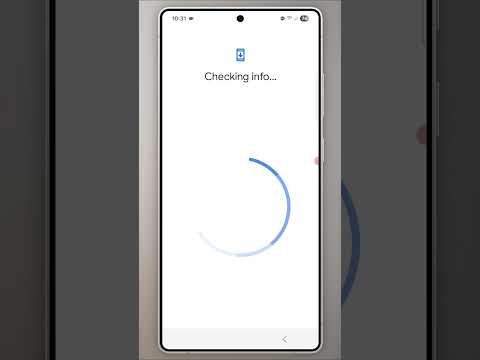
Exploring the Power of Google Drive: A Comprehensive Guide
Google Drive, a cloud storage service developed by Google, has revolutionized the way we store, access, and collaborate on digital files. With its user-friendly interface, seamless integration with other Google services, and generous storage options, Google Drive has become a go-to solution for individuals and businesses alike.
One of the key features of Google Drive is its ability to store various types of files, including documents, images, videos, and more. Users can upload files from their devices or create new ones using Google’s suite of productivity tools such as Google Docs, Sheets, and Slides.
Collaboration is made easy with Google Drive’s sharing capabilities. Users can share files and folders with specific individuals or groups, allowing for real-time editing and commenting. This feature is particularly useful for teams working on projects together or for educators sharing resources with students.
Google Drive also offers robust security features to protect users’ data. Files are encrypted both during transmission and while at rest in Google’s servers. Users can set permissions to control who can view, edit, or comment on their files, adding an extra layer of security to their data.
Another advantage of using Google Drive is its cross-platform compatibility. Whether you’re using a desktop computer, laptop, tablet, or smartphone, you can access your files on the go through the web interface or dedicated mobile apps for Android and iOS devices.
In conclusion, Google Drive is a versatile and powerful tool that simplifies file storage and collaboration in today’s digital age. Whether you’re an individual looking to organize your personal files or a business seeking efficient ways to work together remotely, Google Drive has something to offer for everyone.
Top 5 FAQs About Google Drive: Storage, Security, Offline Access, Sharing, and Google One Differences
- How much storage space do I get with Google Drive?
- Is Google Drive secure for storing sensitive information?
- Can I access Google Drive offline?
- How can I share files and folders with others on Google Drive?
- What is the difference between Google Drive and Google One?
How much storage space do I get with Google Drive?
One of the most frequently asked questions about Google Drive is regarding the amount of storage space users get with the service. Google Drive offers 15 GB of free storage to each user, which is shared across various Google services like Gmail, Google Photos, and Google Drive itself. This generous allocation allows users to store a significant amount of files, documents, photos, and videos in the cloud without worrying about running out of space. For those who require more storage, Google also offers various paid plans with larger capacities to cater to different needs and preferences.
Is Google Drive secure for storing sensitive information?
When it comes to the question of whether Google Drive is secure for storing sensitive information, the answer lies in understanding the robust security measures that Google has put in place. Google Drive employs encryption to protect data both during transmission and while at rest on their servers. Users can also set permissions to control access to their files, adding an extra layer of security. While no system is completely immune to risks, Google Drive’s security features make it a viable option for storing sensitive information, especially when combined with best practices such as using strong passwords and enabling two-factor authentication.
Can I access Google Drive offline?
Yes, you can access Google Drive offline by enabling the Offline mode feature. This allows users to view, edit, and create Google Docs, Sheets, and Slides without an internet connection. Any changes made while offline will be synced automatically once the device reconnects to the internet. To enable offline access, users need to install the Google Drive Chrome extension and set up offline settings in their Google Drive account. This feature is particularly useful for users who need to work on their files while traveling or in locations with limited or no internet connectivity.
How can I share files and folders with others on Google Drive?
Sharing files and folders with others on Google Drive is a common query among users seeking to collaborate and streamline their workflow. To share files or folders, simply right-click on the item you want to share, select the “Share” option, and enter the email addresses of the recipients. You can choose whether to allow them to view, comment, or edit the file, providing you with control over their level of access. Additionally, you can generate a shareable link to distribute more widely or adjust sharing settings at any time to manage permissions efficiently. This straightforward process enables seamless collaboration and communication among individuals or teams using Google Drive’s versatile sharing features.
What is the difference between Google Drive and Google One?
When it comes to Google’s cloud storage services, a common question that arises is the difference between Google Drive and Google One. Google Drive is the core cloud storage service that offers users free storage space for their files, documents, and media. On the other hand, Google One is a premium subscription service that provides additional storage beyond the free quota offered by Google Drive, along with extra benefits such as access to Google experts for support, family sharing options, and discounts on Google products. In essence, while Google Drive serves as the basic cloud storage platform, Google One enhances the experience with added features and perks for those looking for more storage and premium services.
