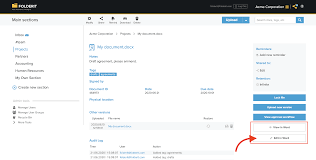
Exploring Microsoft’s File Management System
Microsoft has been a pioneer in developing robust file management systems that cater to the needs of users across various platforms. From the early days of MS-DOS to the modern Windows operating systems, Microsoft has continuously evolved its file management solutions to provide efficient and user-friendly tools for organizing, storing, and accessing data.
One of the key components of Microsoft’s file management system is the File Explorer, previously known as Windows Explorer. This intuitive tool allows users to navigate through their files and folders, perform basic file operations such as copy, paste, delete, and rename, as well as manage storage devices like hard drives and USB drives.
In addition to File Explorer, Microsoft offers advanced features such as libraries, which provide a centralized view of files stored in different locations for easier access. Users can also utilize search functionality to quickly locate specific files based on keywords or metadata.
For enterprise users, Microsoft provides robust file management capabilities through tools like OneDrive for Business and SharePoint. These cloud-based solutions enable teams to collaborate on documents in real-time, share files securely within an organization, and maintain version control to track changes effectively.
Microsoft’s commitment to enhancing file management extends beyond traditional desktop environments. With the integration of cloud storage services like OneDrive and Azure Storage, users can seamlessly access their files from anywhere with an internet connection, ensuring data availability and flexibility.
In conclusion, Microsoft’s file management system stands out for its user-friendly interface, comprehensive features, and seamless integration with cloud services. Whether you’re a casual user organizing personal files or a business professional collaborating on projects with colleagues worldwide, Microsoft offers a range of tools to streamline your file management tasks effectively.
6 Essential Tips for Mastering Microsoft File Management
- Organize files into folders based on categories or projects.
- Use descriptive file names to easily identify the contents of each file.
- Utilize tags or labels for quick searching and filtering of files.
- Regularly backup important files to prevent data loss.
- Take advantage of cloud storage services for easy access to files from multiple devices.
- Set permissions and access levels to control who can view or edit specific files.
Organize files into folders based on categories or projects.
To optimize file organization using Microsoft’s file management system, a helpful tip is to categorize files into folders based on specific categories or projects. By creating a structured hierarchy of folders, users can easily locate and manage related files, enhancing overall efficiency and productivity. This method not only streamlines file access but also promotes a systematic approach to data organization, ensuring that files are neatly arranged and readily accessible whenever needed. By implementing this practice, users can effectively declutter their storage space and maintain a well-organized digital environment within Microsoft’s file management system.
Use descriptive file names to easily identify the contents of each file.
When utilizing Microsoft’s file management system, it is highly recommended to employ descriptive file names that succinctly convey the contents of each file. By adopting this practice, users can quickly identify and locate specific files without the need to open them individually. Clear and informative file names not only enhance organization but also streamline workflow efficiency, saving time and reducing the likelihood of confusion or errors during file retrieval. Embracing descriptive file names is a simple yet effective strategy to optimize your file management experience within Microsoft’s ecosystem.
Utilize tags or labels for quick searching and filtering of files.
To optimize file organization and retrieval in Microsoft’s file management system, users can leverage the power of tags or labels. By assigning relevant tags to files, users can categorize and classify them based on specific attributes or keywords. This enables quick searching and filtering of files, streamlining the process of locating specific documents within a large repository. Tags provide a flexible and efficient way to organize files beyond traditional folder structures, allowing for dynamic grouping and easy access to related content. Incorporating tags into file management practices enhances productivity and ensures that important files are readily accessible whenever needed.
Regularly backup important files to prevent data loss.
Regularly backing up important files is a crucial practice to prevent data loss and ensure the security of your information. By creating backups of your files using Microsoft’s file management system, such as utilizing tools like File History or cloud storage services like OneDrive, you can safeguard against unexpected events such as hardware failures, malware attacks, or accidental deletions. Implementing a consistent backup routine not only provides peace of mind but also ensures that your valuable data remains protected and accessible when you need it most.
Take advantage of cloud storage services for easy access to files from multiple devices.
By leveraging cloud storage services within Microsoft’s file management system, users can enjoy the convenience of accessing their files seamlessly from multiple devices. Whether working on a desktop, laptop, or mobile device, storing files in the cloud ensures that data remains synchronized and readily available wherever and whenever needed. This approach not only enhances flexibility and productivity but also provides a secure and reliable solution for managing files across different platforms within the Microsoft ecosystem.
Set permissions and access levels to control who can view or edit specific files.
Setting permissions and access levels in Microsoft’s file management system is a crucial tip for maintaining data security and control. By defining who can view, edit, or delete specific files, users can ensure that sensitive information remains protected and only authorized individuals have the necessary access. This feature allows organizations to establish clear guidelines for file sharing and collaboration, minimizing the risk of unauthorized changes or data breaches. With granular control over permissions, users can tailor access levels to meet their specific needs, enhancing overall data management efficiency and confidentiality.
