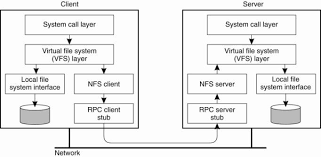
File System Architecture Explained: Understanding the Backbone of Data Storage
In the realm of computing and data storage, file systems play a crucial role in organizing and managing files. Whether you’re using a computer, smartphone, or any other device that stores data, understanding file system architecture is essential to comprehending how your information is stored and accessed. In this article, we will delve into the fundamentals of file system architecture and shed light on its inner workings.
At its core, a file system is a methodical approach to storing and retrieving data on storage media such as hard drives or solid-state drives (SSDs). It provides a structured way to organize files, directories, and metadata, allowing users to easily locate and manipulate their data.
The hierarchical structure of a file system begins with the root directory, which serves as the starting point for all other directories and files. From there, directories can be created to further organize files into logical groups. This hierarchical arrangement enables users to navigate through folders and subfolders in order to find specific files efficiently.
One of the key components of file system architecture is the file allocation table (FAT), which keeps track of where each file is physically located on the storage medium. The FAT acts as a roadmap for the operating system to locate files quickly. Modern file systems often employ more sophisticated methods like inode-based structures or master file tables (MFTs) for enhanced performance and reliability.
Metadata is another vital aspect of file systems. It provides detailed information about each file’s attributes such as its name, size, creation date, permissions, and more. Metadata allows for efficient searching, sorting, and filtering of files based on various criteria.
File systems also incorporate different techniques for optimizing storage space utilization. For instance, they may employ concepts like clustering or block allocation to efficiently allocate disk space for storing files. These techniques aim to minimize wasted space while maximizing overall storage capacity.
Security features are also an integral part of file system architecture. Access control mechanisms, such as file permissions and encryption, ensure that only authorized users can access specific files or directories. These security measures protect sensitive data from unauthorized access or tampering.
As technology advances, so does file system architecture. Newer file systems have emerged with improved capabilities to handle larger storage capacities, enhance performance, and provide robust data integrity. Some examples include NTFS (New Technology File System), ext4 (Fourth Extended File System), and APFS (Apple File System).
Understanding file system architecture is crucial not only for IT professionals but also for everyday users. It enables us to make informed decisions regarding data storage, backup strategies, and overall system performance optimization. Additionally, comprehension of file system architecture empowers users to troubleshoot issues, recover lost data, and maintain the integrity of their digital assets.
In conclusion, file system architecture is the backbone of data storage and organization in modern computing systems. By grasping its principles and inner workings, individuals can navigate their digital world with confidence while making informed choices about their data management practices. So whether you’re a tech enthusiast or a casual user, delving into the realm of file system architecture will undoubtedly deepen your understanding of how information is stored and accessed in today’s digital landscape.
Demystifying File System Architecture: Answers to 5 Common Questions
- What is a file system?
- How does a file system work?
- What are the different types of file systems?
- What is the difference between FAT and NTFS?
- How do I create, delete, or modify files in a file system?
What is a file system?
A file system is a methodical approach or structure used by an operating system to organize and manage files on a storage medium, such as a hard drive, solid-state drive (SSD), or even cloud storage. It provides a way to store, retrieve, and manage data efficiently.
In simple terms, a file system acts as a bridge between the user and the storage media, enabling users to create, access, modify, and delete files. It establishes rules and structures for organizing files into directories or folders, allowing users to navigate through the hierarchy and locate specific files easily.
File systems also handle various aspects of file management, including naming conventions for files and directories, permissions to control access rights for different users or groups, metadata for storing additional information about files (such as size, creation date, and file type), and mechanisms for allocating disk space effectively.
Different operating systems use different file systems. For example, Windows commonly uses NTFS (New Technology File System) or FAT (File Allocation Table), while macOS typically employs APFS (Apple File System) or HFS+ (Hierarchical File System Plus). Linux distributions often use ext4 (Fourth Extended File System) or other variants.
The choice of file system can impact factors like performance, compatibility across platforms or devices, security features available, maximum file size supported, resilience against data corruption or loss, and more. Each file system has its own strengths and limitations depending on the specific requirements of the user or the computing environment.
Overall, a file system serves as the underlying structure that enables efficient organization and management of data on storage media. It plays a vital role in facilitating smooth data access and manipulation while ensuring the integrity and security of files within an operating system environment.
How does a file system work?
A file system is a crucial component of any operating system that manages how data is stored, organized, and accessed on storage devices such as hard drives or solid-state drives (SSDs). It provides a structured approach to store files, directories, and metadata, allowing users and applications to interact with their data effectively. Here’s a simplified explanation of how a file system works:
- Formatting: Before using a storage device, it needs to be formatted with a specific file system. Formatting prepares the device by creating the necessary structures for storing files and directories.
- File Allocation: When you save a file on the storage device, the file system allocates space to store the file’s data. This allocation can be done in various ways depending on the file system used. For example, some systems use fixed-size blocks or clusters to allocate space.
- Metadata Management: Each file has associated metadata that provides information about the file itself, such as its name, size, creation date, permissions, and more. The file system maintains this metadata in its internal structures like an inode table or master file table (MFT).
- Directory Structure: Directories are used to organize files into logical groups or categories. A directory contains entries that associate filenames with their corresponding metadata and location on the storage device.
- File Access: When you want to access a specific file, the operating system interacts with the file system to locate the file’s metadata using its path or filename. Once located, the operating system can read or write data within that file.
- File System Operations: File systems provide various operations for managing files and directories such as creating new files or directories, deleting existing ones, renaming files, changing permissions, etc.
- File System Integrity: To ensure data integrity and prevent corruption in case of unexpected events like power failures or system crashes, modern file systems often employ techniques like journaling or transactional updates. These techniques help maintain the consistency of the file system and recover from failures.
- Security and Permissions: File systems implement access control mechanisms to protect files and directories from unauthorized access. File permissions, ownership, and encryption are some of the security features that can be enforced by a file system.
It’s important to note that different operating systems use different file systems, each with its own features and capabilities. Common file systems include NTFS (Windows), ext4 (Linux), HFS+ (macOS), and FAT32 (universal compatibility). Each file system has its own advantages and limitations, catering to specific needs such as performance, compatibility, or advanced features.
In summary, a file system manages how data is stored, organized, accessed, and protected on storage devices. It handles tasks like allocating space for files, managing metadata and directories, enforcing security measures, and ensuring data integrity. Understanding how a file system works allows users to make informed decisions about data storage, retrieval, backup strategies, and overall system performance optimization.
What are the different types of file systems?
There are various types of file systems, each designed to cater to specific operating systems, storage media, and usage scenarios. Here are some of the most common file system types:
- FAT (File Allocation Table): The File Allocation Table file system, including FAT16 and FAT32, was widely used in older versions of Windows and MS-DOS. It has a simple structure and is compatible with a wide range of devices, but it has limitations in terms of maximum file size and partition size.
- NTFS (New Technology File System): NTFS is the default file system for modern Windows operating systems. It offers improved security features, support for larger files and partitions, efficient disk space utilization, advanced metadata management, and better reliability compared to FAT.
- ext2/ext3/ext4: These are the primary file systems used in Linux distributions. ext2 was the earliest version, followed by ext3 which introduced journaling capabilities for improved data integrity. ext4 is the latest iteration with enhanced performance, scalability, and support for larger file sizes.
- HFS+ (Hierarchical File System Plus): HFS+ is the standard file system used in macOS until macOS High Sierra. It supports features like journaling, case-insensitive or case-sensitive filenames, extended attributes, encryption options, and more.
- APFS (Apple File System): APFS replaced HFS+ as the default file system for macOS High Sierra and later versions. APFS offers improved performance, enhanced security features such as native encryption support, snapshots for quick backups, space sharing between volumes, and more efficient storage allocation.
- exFAT (Extended File Allocation Table): exFAT is a Microsoft proprietary file system designed for use on flash drives and external storage devices where compatibility across different operating systems is required. It supports large files and partitions while maintaining compatibility with Windows and macOS.
- ZFS (Zettabyte File System): ZFS is a highly advanced file system with robust data protection, scalability, and efficient storage management capabilities. It offers features like data integrity checks, automatic repair, snapshots, compression, and advanced RAID-like functionality. ZFS is commonly used in enterprise-level storage solutions and some open-source operating systems.
- ReFS (Resilient File System): ReFS is a newer file system introduced by Microsoft with Windows Server 2012. It focuses on data integrity, resiliency against corruption, scalability, and compatibility with existing Windows features like BitLocker encryption and deduplication.
These are just a few examples of file systems commonly used today. Each file system has its own strengths and characteristics that make it suitable for specific environments or requirements. The choice of file system depends on factors such as the operating system being used, the intended usage scenario (personal computers, servers, embedded systems), performance requirements, security considerations, and compatibility needs across different platforms.
What is the difference between FAT and NTFS?
FAT (File Allocation Table) and NTFS (New Technology File System) are two different file systems used in Windows operating systems. While both serve the purpose of organizing and managing files, they have distinct differences in terms of features, capabilities, and compatibility. Here are some key differences between FAT and NTFS:
- File Size and Partition Size: FAT supports smaller file sizes and partition sizes compared to NTFS. In FAT32, the maximum file size is 4GB and the maximum partition size is 2TB. NTFS, on the other hand, supports significantly larger file sizes (up to 16TB) and partition sizes (up to 256TB).
- File System Structure: The structure of the two file systems differs significantly. FAT uses a simple file allocation table that keeps track of file locations on the disk, while NTFS uses a more advanced structure called the Master File Table (MFT). The MFT stores metadata about files and directories in a hierarchical manner, allowing for efficient storage and retrieval.
- Security Features: NTFS provides more robust security features compared to FAT. NTFS supports file-level permissions and encryption, allowing users to control access to specific files or directories by setting permissions for different user accounts. FAT lacks these advanced security features.
- Reliability and Data Integrity: NTFS incorporates various features to enhance reliability and data integrity. It includes journaling capabilities that keep track of changes made to files or directories, ensuring that data remains consistent even in the event of power outages or system crashes. FAT does not have built-in journaling support.
- Compatibility: One advantage of FAT over NTFS is its broader compatibility across different operating systems and devices. FAT-formatted drives can be accessed by various operating systems including Windows, macOS, Linux, as well as many other devices such as cameras, gaming consoles, and multimedia players. NTFS has limited compatibility outside of Windows systems.
- Performance: NTFS generally offers better performance compared to FAT, especially when dealing with large files and partitions. NTFS employs advanced techniques like caching, compression, and efficient disk space allocation, resulting in improved read/write speeds and overall system performance.
It’s worth noting that newer versions of Windows primarily use NTFS as the default file system due to its advanced features and capabilities. However, FAT is still commonly used on removable storage devices such as USB drives or memory cards due to its compatibility across different platforms.
In summary, while both FAT and NTFS are file systems used for organizing and managing files, NTFS provides more advanced features such as larger file sizes, enhanced security, reliability through journaling, and better performance. FAT, on the other hand, offers broader compatibility across different operating systems and devices. The choice between the two depends on factors such as intended usage, system requirements, and interoperability needs.
How do I create, delete, or modify files in a file system?
Creating, deleting, and modifying files in a file system is a fundamental aspect of managing data. The process may vary slightly depending on the operating system you are using, but the general principles remain consistent. Here’s a guide on how to perform these actions:
Creating Files:
Navigate to the directory where you want to create the file. This can be done through a file explorer or by using command-line tools like Terminal or Command Prompt.
Right-click in the desired directory or use the appropriate command-line command to create a new file.
Choose a name for your file and provide the necessary extension (e.g., .txt for text files).
Double-click on the newly created file or use an appropriate text editor to open it.
Start adding content to your file by typing or pasting information.
Deleting Files:
Locate the file you want to delete using a file explorer or command-line tools.
Right-click on the file and select “Delete” or use an appropriate command-line command for deletion.
Confirm your action when prompted to permanently delete the file.
Note: Deleted files are typically moved to a trash/recycle bin before being permanently deleted, allowing for potential recovery if needed.
Modifying Files:
Open the desired file using an appropriate text editor or software application associated with that specific file type (e.g., Microsoft Word for .docx files).
Make changes to the content as needed, such as editing text, adding/removing data, or formatting adjustments.
Save your modifications by selecting “Save” from the application’s menu or using keyboard shortcuts like Ctrl+S (Windows) or Command+S (Mac).
Note: Some applications may offer version control features that allow you to save multiple versions of a document, enabling easy tracking and reverting of changes.
It’s important to note that certain permissions and access rights may apply depending on the file system and user privileges. In some cases, administrative or superuser access may be required to perform certain actions, especially in system directories or protected files.
Always exercise caution when deleting or modifying files, as these actions are irreversible and can result in permanent data loss if not done carefully. It’s recommended to back up important files regularly to prevent accidental deletion or modification.
Remember, the steps provided above are general guidelines. The specific procedures may vary depending on your operating system, file explorer, or command-line tools you are using.
