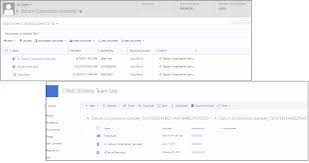
Office 365 Document Management System: Streamline Your Workflow
In the digital age, efficient document management is key to productivity and collaboration in any organization. Office 365 offers a robust document management system that empowers teams to store, share, and collaborate on files seamlessly.
With Office 365’s document management tools, users can create, edit, and store documents in the cloud, making them accessible from anywhere with an internet connection. This cloud-based approach eliminates the need for local file storage and enables real-time collaboration among team members.
One of the standout features of Office 365’s document management system is its integration with other Microsoft applications such as Word, Excel, PowerPoint, and OneNote. Users can easily transition between these applications while working on a document, ensuring a smooth workflow and consistent user experience.
Version control is another crucial aspect of document management that Office 365 handles effectively. Users can track changes made to a document, revert to previous versions if needed, and set permissions to control who can view or edit specific files.
Furthermore, Office 365’s security measures ensure that sensitive documents are protected from unauthorized access. Encryption, multi-factor authentication, and compliance features help organizations maintain data privacy and meet regulatory requirements.
Collaboration is at the heart of Office 365’s document management system. Teams can co-author documents in real time, leave comments for feedback, and assign tasks directly within documents. This seamless collaboration fosters creativity and efficiency in project workflows.
In conclusion, Office 365’s document management system is a powerful tool for modern organizations looking to streamline their workflow and enhance team collaboration. By leveraging its cloud-based storage capabilities, integration with Microsoft applications, version control features, security measures, and collaborative tools, businesses can boost productivity and achieve greater success in today’s fast-paced work environment.
9 Essential Tips for Effective Document Management in Office 365
- Organize documents into folders based on projects or categories.
- Use descriptive file names to easily identify the content of each document.
- Utilize version history to track changes and revert to previous versions if needed.
- Share documents securely with specific colleagues or teams using permissions settings.
- Collaborate in real-time on documents using co-authoring features.
- Set up automated workflows for document approval processes.
- Regularly back up important documents to prevent data loss.
- Take advantage of search functions to quickly locate specific documents within the system.
- Train employees on best practices for document management within Office 365.
Organize documents into folders based on projects or categories.
Organizing documents into folders based on projects or categories is a fundamental tip for maximizing the efficiency of Office 365’s document management system. By structuring files in a logical and intuitive manner, users can easily locate and access the information they need, streamlining workflow and enhancing productivity. This organizational approach not only promotes better file management but also facilitates collaboration among team members working on specific projects or within defined categories. With documents neatly sorted into folders, users can maintain clarity, reduce clutter, and ensure that relevant files are always within reach, ultimately contributing to a more organized and effective work environment.
Use descriptive file names to easily identify the content of each document.
When utilizing the Office 365 document management system, a valuable tip is to use descriptive file names for each document. By assigning clear and informative names to your files, you can easily identify the content of each document at a glance. This practice not only helps you quickly locate specific files but also aids in organizing and categorizing documents effectively within the system. Descriptive file names promote clarity, enhance collaboration among team members, and streamline your overall document management process in Office 365.
Utilize version history to track changes and revert to previous versions if needed.
By utilizing the version history feature in the Office 365 document management system, users can easily track changes made to documents and revert to previous versions when necessary. This functionality provides a valuable safety net, allowing teams to experiment with edits and modifications while having the option to roll back to a known good state if needed. Version history enhances collaboration by offering a transparent view of document evolution and ensuring that important changes are safeguarded, ultimately contributing to a more efficient and organized workflow.
Share documents securely with specific colleagues or teams using permissions settings.
To enhance document security and streamline collaboration within Office 365, users can leverage permissions settings to share documents securely with specific colleagues or teams. By assigning tailored permissions to individuals or groups, organizations can control who can view, edit, or share sensitive information, ensuring that only authorized personnel have access to relevant documents. This feature not only enhances data protection but also promotes efficient teamwork by enabling seamless sharing while maintaining confidentiality and integrity of shared documents.
Collaborate in real-time on documents using co-authoring features.
Collaborate seamlessly with your team in real-time by utilizing the co-authoring features of Office 365’s document management system. With co-authoring, multiple team members can work on a document simultaneously, making edits, leaving comments, and seeing changes in real-time. This feature promotes efficient teamwork, enhances communication, and ensures that everyone stays on the same page throughout the document creation process. Say goodbye to version control issues and disjointed workflows – with Office 365’s co-authoring capabilities, collaboration has never been easier or more effective.
Set up automated workflows for document approval processes.
Setting up automated workflows for document approval processes in the Office 365 document management system can significantly streamline and expedite the approval process. By automating the flow of documents through predefined approval steps, organizations can ensure that documents are reviewed and approved in a timely manner, reducing bottlenecks and improving overall efficiency. Automated workflows also provide transparency and accountability by tracking the status of each document as it moves through the approval chain, allowing stakeholders to monitor progress and identify potential issues proactively. Overall, leveraging automated workflows for document approvals in Office 365 can enhance productivity, accuracy, and compliance within an organization’s document management processes.
Regularly back up important documents to prevent data loss.
Regularly backing up important documents is a crucial practice to prevent data loss in the Office 365 document management system. By creating backups of your critical files, you ensure that even in the event of accidental deletion, system errors, or cyber threats, you can restore your data promptly and minimize disruptions to your workflow. Implementing a reliable backup strategy not only safeguards your valuable information but also provides peace of mind knowing that your documents are secure and accessible when you need them most.
Take advantage of search functions to quickly locate specific documents within the system.
To enhance efficiency and productivity in utilizing the Office 365 document management system, it is highly beneficial to leverage its search functions. By taking advantage of the search capabilities within the system, users can quickly locate specific documents based on keywords, file names, or content within the files. This feature not only saves time that would otherwise be spent manually browsing through folders but also ensures that important documents are easily accessible whenever needed. Whether searching for recent reports, project proposals, or meeting notes, utilizing the search functions in Office 365 streamlines document retrieval and facilitates smoother workflow management.
Train employees on best practices for document management within Office 365.
To optimize the use of Office 365’s document management system, it is essential to train employees on best practices for efficient file handling and collaboration within the platform. By educating staff on how to organize, share, and secure documents effectively, organizations can maximize productivity, streamline workflows, and ensure data integrity. Training sessions that cover version control, permission settings, co-authoring features, and security protocols will empower employees to leverage Office 365’s document management capabilities to their fullest potential. With proper training in place, businesses can enhance teamwork, minimize errors, and maintain a structured approach to document management within the Office 365 environment.
