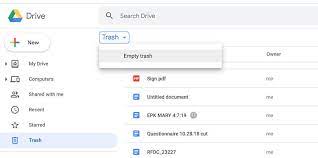
Exploring My Google Drive Storage: A Comprehensive Guide
Google Drive is a popular cloud storage service that allows users to store files, photos, videos, and more in a secure online environment. With a Google account, you get 15 GB of free storage space on Google Drive, which can be used to store a wide variety of file types.
One of the key features of Google Drive is its seamless integration with other Google services such as Gmail and Google Photos. This means that any attachments you receive in Gmail or photos you back up in Google Photos can be easily accessed and stored in your Google Drive.
Managing your Google Drive storage is essential to ensure you have enough space for your files. You can view your storage usage by visiting the “Storage” section in your Google account settings. Here, you can see how much storage space you’ve used and how much is available.
If you find that you’re running out of space on your Google Drive, there are several ways to free up storage. You can delete unnecessary files, empty the trash bin to permanently remove deleted files, or upgrade to a paid plan for additional storage capacity.
Another useful feature of Google Drive is the ability to share files and folders with others. You can easily collaborate on documents, presentations, and spreadsheets by granting access to specific individuals or groups. This makes it convenient for team projects or sharing family photos and videos.
In addition to storing files on your computer or mobile device, you can also access your files on the go using the Google Drive app. The app allows you to view, edit, and share files from anywhere with an internet connection, making it easy to stay productive while away from your computer.
Overall, Google Drive offers a convenient and reliable way to store and manage your files in the cloud. Whether you’re looking to back up important documents or collaborate with others on projects, Google Drive provides the tools you need to stay organized and productive.
Understanding and Managing Your Google Drive Storage: FAQs and Tips
- Where are my Google Drive files stored?
- How do I access my Google One storage?
- How do I manage my Google storage?
- What do I do if my Google Drive storage is full?
- How do I clear my Google Drive storage?
- How do I access my Google Drive?
- How do I check my Google Drive storage?
Where are my Google Drive files stored?
When users ask, “Where are my Google Drive files stored?” it’s important to understand that Google Drive is a cloud storage service, meaning that your files are stored on Google’s servers rather than on your local device. This allows you to access your files from any device with an internet connection. Google Drive uses secure data centers to store your files, ensuring that they are protected and accessible at all times. While you can view and manage your files through the Google Drive interface, the physical location of the servers where your data is stored may vary depending on Google’s infrastructure. Rest assured that Google takes security and privacy seriously to safeguard your files in the cloud.
How do I access my Google One storage?
To access your Google One storage, simply log in to your Google account and navigate to the Google One website or open the Google One app on your mobile device. Once you are logged in, you will be able to view and manage your storage plan, upgrade or downgrade your storage capacity, as well as access additional benefits such as expert support and member rewards. Google One provides a seamless and user-friendly interface for users to easily monitor and utilize their cloud storage space for storing files, photos, videos, and more.
How do I manage my Google storage?
Managing your Google storage is essential to ensure that you have enough space for all your files and data on Google Drive. To effectively manage your Google storage, you can start by reviewing your current storage usage in the “Storage” section of your Google account settings. This will allow you to see how much storage space you’ve used and how much is available. If you find that you’re running low on space, consider deleting unnecessary files, emptying the trash bin to permanently remove deleted items, or upgrading to a paid plan for additional storage capacity. Additionally, utilizing features like file compression, organizing files into folders, and regularly backing up files can help optimize and maximize your Google Drive storage efficiency. By proactively managing your Google storage, you can ensure smooth access to your important files while maintaining a clutter-free and organized cloud storage environment.
What do I do if my Google Drive storage is full?
When faced with the issue of a full Google Drive storage, there are several steps you can take to free up space and continue using the service efficiently. Firstly, consider deleting any unnecessary or duplicate files that are taking up valuable storage space. You can also empty the trash bin to permanently remove deleted files and reclaim additional storage capacity. Another option is to upgrade to a paid plan for more storage if needed. Additionally, you can explore using Google’s built-in tools like Google Photos to store high-quality photos and videos separately from your Drive storage. By managing your files effectively and utilizing the available features, you can address a full Google Drive storage situation and optimize your cloud storage experience.
How do I clear my Google Drive storage?
To clear your Google Drive storage and free up space, you can start by deleting any unnecessary files or folders that you no longer need. Simply go to your Google Drive, select the files you want to remove, right-click, and choose the “Delete” option. Remember to also empty the trash bin to permanently delete these files and reclaim storage space. Additionally, consider compressing large files or moving them to an external storage device to further optimize your Google Drive storage capacity. Regularly reviewing and organizing your files will help ensure efficient use of your allocated storage space on Google Drive.
How do I access my Google Drive?
To access your Google Drive, simply log in to your Google account and navigate to the Google Drive website or open the Google Drive app on your computer or mobile device. Once you are logged in, you will see all your stored files and folders organized in a user-friendly interface. From there, you can view, upload, download, share, and manage your files with ease. Google Drive’s seamless integration with other Google services allows for easy access to your stored files across various platforms, making it convenient to work on your documents and collaborate with others from anywhere with an internet connection.
How do I check my Google Drive storage?
To check your Google Drive storage, simply log in to your Google account and navigate to the “Storage” section in your account settings. Here, you can easily view a breakdown of how much storage space you’ve used and how much is still available. This feature allows you to monitor your storage usage and ensure that you have enough space for all your files and documents stored on Google Drive. By regularly checking your Google Drive storage, you can stay organized and manage your files efficiently in the cloud.
